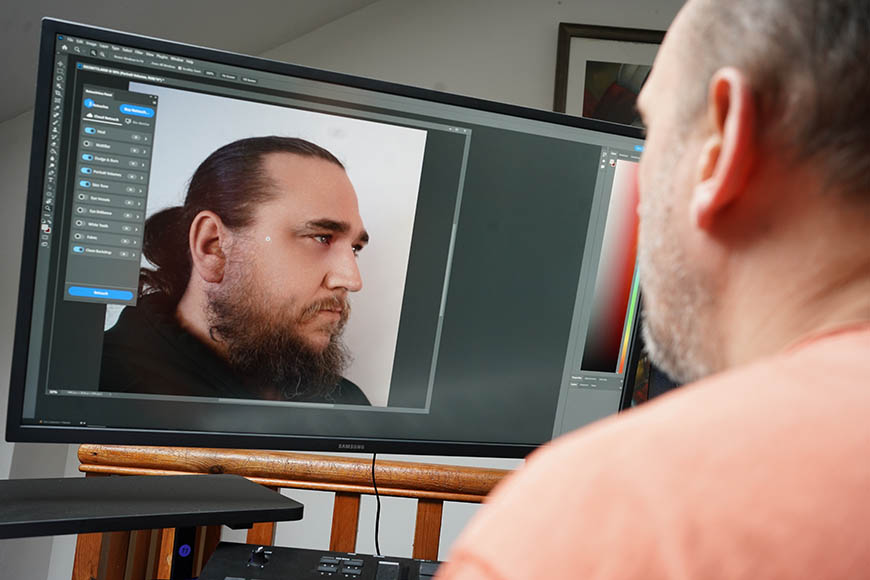
This is a review for Retouch4me, the AI-powered editing plugin for Photoshop and Lightroom.
Retouching photos can be time-consuming, particularly when handling large batches such as wedding photos and school portraits.
Highly Recommended
Easy to install and use plugins, with powerful AI tools for skin healing, teeth whitening, fabric enhancement, and more.
With Retouch4me, photographers can use AI to speed up their workflow and deliver professional results rapidly.
In this Retouch4me review, I’ll explain how this plug-in is likely to transform the lives of dedicated portrait photographers.
What is Retouch4me?
- Excellent skin retouching results
- Incredibly time-saving for professionals
- Simple to use
- No requirement to purchase all the plugins
- Batch processing is possible in Lightroom
- Each plug-in is expensive
Professional portrait photographers often have to endure the painstaking task of retouching their work through lengthy post-processing tasks.
This can include everything from removing blemishes and imperfections from skin tones to rebalancing overall lighting.
The portrait retouching process can be time-consuming, particularly when lacking the batch processing tools to speed things up.
Retouch4me is a powerful selection of portrait retouching tools that aims to overcome these challenges with minimal effort.
The Retouch4me plugins are displayed on a simple panel in an external editor such as Photoshop or Lightroom.
The plug-ins are powered by artificial intelligence (AI).
Multiple plugins are available, each adjusting the selected image in a few seconds, whether handling skin blemishes or removing eye blood vessels.
Photographers don’t have to purchase the entire bundle; instead, they can opt for a particular plugin that addresses their workflow’s sore points.
This gives them the freedom to focus on being creative during the photo shoot, leaving Retouch4me to handle post-processing portrait retouching.
Features of Retouch4me
Retouch4me delivers a broad selection of plug-ins that can be purchased individually and then integrated into Photoshop to apply to images.
By running multiple plugins over the entire image, skin retouching and other adjustments can be applied with a single click, making them incredibly quick and easy.
Retouch4me is compatible with Windows and Mac operating systems. It installs in a few seconds and is ready to use in Photoshop.
You can turn individual plugins on and off with a slider icon and perform additional Photoshop actions by using layers.
Each plugin is tied to an opacity slider, which allows you to reverse the adjustments to skin tone and other elements and restore the original version.
While everything is straightforward to use, Retouch4me does provide assistance via its support team should users face any issues.
Let’s take a closer look at the platform’s features and plugins and how a professional retoucher can use these to their advantage.
Heal

Retouch4me’s Heal tool does an effective job of removing blemishes without compromising the overall skin texture.
Perhaps the most effective tool in the Retouch4me suite is the heal option, which effectively addresses skin tone problems without much alteration.
The spots and blemishes on my subject’s face were instantly and accurately removed, with the results being processed in a few seconds.
Accomplishing the same task manually takes considerably longer and requires patience to get the seamless results delivered here.
Retouch4me’s AI-based heal processing works more effectively than using the clone tool and is likely to be the most sought-after plugin from the collection.
Dodge & Burn
Another useful plugin from Retouch4me is the dodge and burn tool, which is more effective when handling portraits shot in natural light.
The dodge and burn technique quickly adjusts unbalanced patches of light and smooths out high-contrast areas to give the overall image a more even aesthetic.
At the same time, it addresses some of the same issues as the heal plugin, minimizing wrinkles and other blemishes.
If the results are a little heavy-handed, a quick adjustment of opacity to the layer through the use of a mask brings things into line.
Portrait Volumes

The Portrait Volumes plugin is particularly effective when combined with other Retouch4me plugins.
Portrait volumes contrast the dodge and burn plugin, bringing the most noticeable changes to portraits compared to the alternatives.
This includes boosting shadows and enhancing contrast for more dramatic results, particularly when used alongside other tools.
For example, the image above was generated by combining the portrait volumes plugin with the Mattifier, which helped reduce the harsh light on the subject’s face.
Skin Tone and Mask
Skin tone adjustments are among Retouch4me’s strongest features, particularly when used in conjunction with the heal plugin.
Whereas the heal tool focuses primarily on blemish and imperfection removal, the skin tone complements this by evening out the overall skin texture.
Retouch4me does a great job of handling the process evenly, even when the skin tone has been lit by different temperatures, as in the image above.
As with the heal tool, the results are generally superior to what can be accomplished using comparable post-processing techniques.
Eye Vessels and Eye Brilliance

Retouch4me’s eye-based tools remove redness and other imperfections without reducing the luster and reflectiveness of the whites.
One of the main challenges when creating high-quality portraits is removing redness in the eyes without sacrificing the eyes’ overall luster and shine.
With eye brilliance and eye vessel tools, Retouch4me addresses these pain points with a surprising degree of finesse that doesn’t compromise the essence of the original.
Using the layer adjustments helps to refine the results, with redness and eye veins removed without losing the detail of the eye’s texture.
The glow of the light source remains intact, as does the creaminess of the eye’s white area, while red veins and other imperfections are significantly reduced.
White Teeth

Teeth whitening is also handled with subtlety and balance for great results.
Retouch4me’s teeth whitening tool replicates the level of results given by eye whitening, boosting whites without excessive smoothing.
The shape of individual teeth remains intact, with subtle variations in keeping with the original image and retained reflective details.
A little reduction in the layer’s opacity also helps to blend the plugin’s impact and find a happy middle ground with the source image.
Fabric

Fashion photographers will likely get plenty of use out of Retouch4me’s fabric-enhancing tools.
While portrait photographers will likely be drawn to Retouch4me by the skin tone, eye, and teeth tools, fashion photographers will also focus on fabric.
The fabric plugin is perhaps the most processor-intensive of the Retouch4me plugins when it comes to processing results.
This processing time can vary depending on the level of information and detail contained in the image and any additional active plugins.
Results are generally impressive, enhancing and smoothing out imperfections in clothing with good accuracy and execution.
While some users have reported the fabric plugin to cause Photoshop to crash, no issues arose throughout my tests.
This plugin nicely evens out color tones, and while the results are subtle, the plugin will undoubtedly be well used by professional fashion photographers.
Clean Backdrop
The last plugin available on the Retouch4me Photoshop menu is the Clean Backdrop tool, which can be used to save time cloning out background imperfections.
It’s the most straightforward plugin in the brand’s lineup, quickly removing folds in cloth backdrops and other dents or unwanted background elements.
If running the plugin a single time leaves some imperfections in the image, simply activate it again, and it will perform the process for another pass.
It’s simple yet effective, saving time when creating a smoothed-out background to help your subjects pop out of the foreground.
Overall Performance
Retouch4me is a powerful and rapid retouching resource that delivers swift results in a simple process for photographers.
Throughout my tests, Retouch4me plugins responded with no noticeable lags and were easy to adjust and refine.
By creating a new layer for each plugin, masking and applying changes was intuitive and helped to get the best overall results from the tools.
The ability to select and apply multiple plugins also streamlined the process of choosing specific elements to adjust or eliminate.
Since all the adjustments work on your local computer, it’s a great option for photographers working remotely without an internet connection.
How I Tested Retouch4me

For this review of Retouch4me, I ran the plugins on a Windows 10 PC running an AMD Ryzen 5 3400G graphics card with 32GB of RAM.
Images were displayed through a Samsung 4K monitor, which has been calibrated using the Spyder X Pro calibration device.
Each photograph was shot in raw mode using a Sony A7III with a 35mm native prime lens, using both LED lights and natural light.
Each plugin was assessed for its initial results and the degree of finessing possible through the use of masks and opacity sliders.
I compared the results to manually accomplishing the processes, with Retouch4me delivering impressive results in a few moments.
Alternatives to Retouch4me
With artificial intelligence continuing to reshape the workflow of photography, several alternatives to Retouch4me are on the market. (See our guide to the Best AI Photo Editing Software.)
Luminar Neo is a popular photo optimization and enhancement tool that delivers a series of features for single-click adjustments.
This includes sky selection and replacement, AI-based cropping, and noise reduction, among other useful tools.
Alternatively, Topaz Labs offers a similar suite of AI-powered tools for general photography, such as object removal, upscaling, and sharpening.
For Photoshop users, Adobe has been increasing the range of AI tools on the platform, with the beta app introducing generative AI tools.
This includes Text to Image, Generative Fill, and other AI features and expanded controls for streamlining the process of manipulating and editing photos.
Value for Money
Retouch4me offers a powerful solution for portrait photography retouching that could be a game changer for professionals.
The high price point is likely to be a sticking point for many, particularly casual photographers working on smaller projects.
Each plugin costs over $100, pushing the price up considerably for anyone interested in using all of the Retouch4me plugins.
The ability to buy plugins individually offsets this potential high cost, allowing users to invest in the ones that deliver the best results.
This makes it a worthwhile option for professionals who regularly work with portraits. It has the potential to shave hours of post-production time from their workflow.
Retouch4me Review | Conclusion
Retouch4me is an impressive suite of plugins for portrait photography that delivers great results instantaneously with the option to refine through masks and opacity.
While the high price point may deter hobbyists, professional fashion and portrait photographers should get value for money in the long run.
The ability to purchase individual plugins enhances its appeal, allowing photographers to choose those that optimize their workflows most effectively.
Highly Recommended

Easy to install and use plugins, with powerful AI tools for skin healing, teeth whitening, fabric enhancement, and more.
Credit : Source Post



