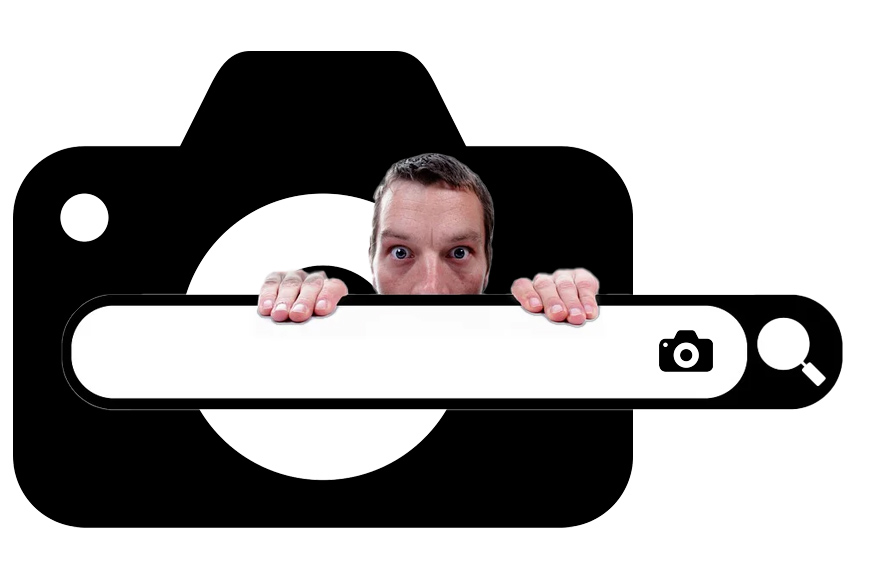
Did you know that a staggering 3.8 billion photos are produced daily, and over a billion of those are uploaded to the Internet?
With these numbers, locating the origin of an image or tracking how and where it’s being used feels like finding a needle in a haystack.
I find myself wasting tons of time and getting constantly frustrated by this. Thankfully, AI image search engines have made the task much more manageable.
In my professional life, I often look for the perfect photo to illustrate an article. AI image reverse search helps me find it faster. It also allows me to check if I can license it or find out who the author is and get in touch.
I also regularly check online to ensure that none of my pictures are being misused. I even use these tools in my personal life for the most mundane tasks, such as snapping a picture of something I like so I can see where it’s sold and compare prices.
As you can see, AI image search engines are useful to photographers, lawyers, content creators, agencies, and other professionals – but also to everyone else.
In this article, I’ll describe my experience with some of the best visual search tools. I’ll tell you about some of the most popular search engines, such as Google, as well as very specialized services like Pixsy.
As usual, I tested the platforms with the same set of images that included a variety of subjects and characteristics.
Whether it’s for copyright claims, checking your digital footprint, or protecting yourself from catfishing on a dating app – there’s something for everyone.
Keep reading to find the best AI image reverse search engine for you.
What is the Best AI Image Search Engine in 2024? (Image Reverse Search)
Lenso.ai
- No account required
- Free to use
- Multiple types of search
- Export/Save/Share results
- You can opt out of indexing
- Expensive
- Only some results are free
Thanks to its filters and result categories, Lenso.ai is a very versatile AI image reverse search engine. I’ll go deeper into this with an example in just a moment.
You can use Lenso.ai on any browser, and all searches are free. Simply upload an image or copy-paste it into the searcher. If you’re on your phone, it also allows you to use the camera to take a picture.
The search is quite fast. However, some results are locked. To unlock them, you need a subscription that will grant you a certain number of monthly unlocks.
Something I appreciated is that, unlike Google, the results are separated into categories. In the first row, you get the Duplicates – which are the exact matches. These results are locked.

In the Related categories, you’ll find different images from the same person. Then, in the Similar category, you’ll find versions of the exact image you uploaded that have been edited. In the above example, you can see how one of the results added an item on the model’s shoulder, another one extended the background to make it landscape-oriented, etc.
Another feature I loved was that I could combine text and pictures to find what I needed. I combined the image from above in this example, but I included the keyword “blue sweater.” So, it found pictures of people outdoors like the one I uploaded but wearing blue sweaters.

It’s also possible to filter by website. Therefore, you can look for your image and its similar/related images on a specific website.
Since the image I used as an example was a stock photo from Pexels.com, I tried using this filter. Let me say that I already knew that there were other images with the same model or related on the website. Despite that, Lenso.ai gave me an error, saying there weren’t any meaningful results.
I tried it on other websites, and it worked. So, Pexels.com probably doesn’t allow this type of AI search. So yes, AI image searchers aren’t foolproof. Lenso.ai can’t search for images on websites that require a login or if the robot.txt file doesn’t allow it.
Another thing I appreciated is that you can opt out of having your face indexed. This way, you can upload a photo of yourself to search for your digital footprint without worrying about privacy.
Also, you can request Lenso.ai to remove a picture from their index if it violates your copyright. This doesn’t remove the photo from the website that’s using it without your permission, but it won’t show up in the searches anymore.
Returning to the subscription topic – becoming a member gives you certain advantages over unlocking results. You can also set up alerts and export and share your search results.
There are three subscription tiers starting at US$19.99. The higher the subscription, the more monthly unlocks and alerts you’ll have. Exporting your search results as CSV is only possible from the second tier.
Copyseeker.net

- Fully free
- No account needed
- Search by upload or image address
- EXIF data (when available)
- Text extraction
- Chrome extension
- No filters
- Slower than others
The first thing I noticed on the Copyseeker.net home page is that it’s very straightforward. There aren’t as many buttons and menus as in Lenso.ai. On the one hand, this is good because it makes it very intuitive. On the other hand, it has fewer functions.
The great thing missing from the home page is a Pricing tab, and that’s because it’s completely free. You can do as many searches as you want, and all the results will be visible immediately.
You can ‘Buy them a coffee’ after every search, which is a way to donate and support the developers. I found this fair and encourage you to do it if it’s within your means and if you found the service useful.
Getting the results for free is, of course, a great advantage. You also get the EXIF data of the picture – provided it’s on the file.

On the downside, the results aren’t categorized or filtered. If the image was cropped or edited, it will appear in the mix with the duplicates.
At the very bottom, there’s a section with similar images. I almost didn’t see it – I feel that it should be more prominent or at least tell you that it found X results and X similars.
I appreciate the option to search by the image address. This way, if I want to search for an image I like on a website, I can copy-paste the address instead of downloading and uploading it.
The search takes longer than it does on Lenso.ai. While you wait, an article with information regarding image reverse search appears to keep you busy while you wait.
This is a nice idea, but the wait isn’t long enough to read the whole thing. I prefer bite-size pieces of information that change after a few seconds.
Anyhow, I noticed that it found the image in places that Lenso.ai couldn’t reach, such as Pexels or Instagram public profiles.
Copyseeker.net also has a Text Extraction feature. This will tell you what’s written on any part of the photo. I tried one where the text was handwritten with cursive letters and out-of-focus, and it got almost right – only one letter was wrong.
Then I tried a photo with a longer text written on a framed sign in the broader picture in a language I didn’t know. It got it all right – this allowed me to copy and paste the text into Google Translate. So, I found this feature very useful.

Something I didn’t like is that there isn’t a clear privacy disclaimer. Unlike Lenso.ai, I don’t know if I can prevent my face from being indexed if I upload my photo for a reverse search or if I can request them to stop indexing a photo that infringes copyright.
What I like is that it has a very visible contact form if you want to request more information. Also, they have a blog with interesting and valuable articles regarding copyright, how to use reverse search to identify fake news, etc.

- Free
- No account required
- Text extraction
- Translate
- Crop search
- Good for shopping
- Results aren’t categorized
I never used to like Google’s image reverse search engine until they included AI. Now, it’s more accurate and has more features.
It’s free to use, and you don’t need a Google account to use it. Simply click on the camera icon inside the Search bar. Then, you can upload a file or paste the image address.
The results are as fast as you’re used to from any Google search. The results page is not as clean as others, but it’s intuitive nonetheless.
On the left, you have the image you are looking for, and it has frames to select the area you want to focus the search on (if necessary). On the right, you have the results.

Duplicates, similars, and relevant images are all tossed together without distinction – I don’t particularly like that.
If you’re using an AI image search to find an item you’d like to purchase, this is the engine for you. Thanks to Google Shopping, you get e-shops in the results, and the prices are shown without you having to enter each website.
When searching images with people, there’s a disclaimer saying that the results are limited due to privacy. Other engines don’t say that, but it probably applies to them too.
Despite the disclaimer, the results were quite accurate and more exhaustive than other engines. When I tried it with a landscape, the exact matches weren’t duplicates.
Yes, the place is the same, and they had similar framing, but you could see they were different pictures – this happens with most engines, though.
To find the exact matches (duplicates), click ‘Find Image Source’ above the photo.
Underneath, you have other useful features, such as Text and Translation.
To try the Text extraction tool, I tried running the same image I tried with Copyseeker, where the text was handwritten and out-of-focus. It didn’t do a good job – Copyseeker was much better.
However, it works great with more readable text. Plus, the Translate option prevents me from doing a two-step process to know what the text in the picture says if it’s not in my language.
Both in the Text and the Translate options, you’ll get suggestions for websites where this text is present. I found this very useful if, for example, I want to find the author of a picture with a watermark. I can simply extract the text and get a link to the photographer’s website or Instagram.

In this example, there’s a tote bag with text printed on it – I didn’t know if this was a brand, a slogan, or a simple motivational text. The text feature of Google’s image reverse search extracted the text and gave me the link to the organization.
I also liked that there are tons of articles aiming to explain how Google Search works, how they implement AI to improve, how they use your data when you use Google Search, etc. These are easy to find and understand.
Bing

- Free
- No account required
- Camera upload
- Intuitive interface
- Keyword suggestion
Bing is Microsoft’s search engine. Much like Google, it allows you to search with text or use the reverse search engine to use an image as a reference.
To use it, you must go to the Bing page and click the camera icon on the search bar. You can choose between uploading or dragging an image from your computer, pasting an image or its URL, or taking a photo.
I like that you have this third option, as not many engines offer it while you’re on a computer. The service is free, and it doesn’t require an account. The search is very fast, and the result page is clean and easy to navigate.
After the search, you get an overview page where you can see a selection of duplicates and similar/relevant images together. You can click on suggested keywords at the top to find relevant images.

Screenshot
You’ll see the duplicates it found by clicking on the “Pages with this image” tab. At the top, it will tell you how many matches there are and how many different sizes there are. You can choose to see the list sorted by website or by size.
The next tab, called “Related Content,” shows you other images from the same model and similar images from different models. Therefore, there’s no separation between Similar and Related as in other engines.
I found the results quite accurate, although not as exhaustive as those in other engines.
The data protection disclaimer is in the footer, which is not easy to reach because the site keeps expanding as you scroll down.
It’s also about the general laws regarding privacy – it’s big and difficult to read as they usually are. It doesn’t have a short, straightforward version specifically regarding when you upload an image like the one from Lenso.ai.
Yandex.com

- Free
- No account required
- Filter by image size
- Fast
- Keyword suggestions to find relevant photos
- Selection tool
Yandex is an Internet company that offers multiple services – one of them being its search engine. Yandex is a Russian company; in Russia, it’s used even more than Google.
I found that its image reverse search is actually better than Google’s, too. Click ‘Images’ on the homepage to use the image reverse search. Then, click on the camera icon inside the search bar, just like with Google or Bing. It’s also possible to reach Yandex Photo Search directly through this link.
Once there, you’ll get the reverse search dialogue box to upload the picture or use its URL. The latter, as I mentioned before, is much more efficient if you want to search for an image you found online.
I found the search very fast, and the results page was very clean. When the search finishes, it presents an ‘About the Image’ page with an overview of the results.

You can see a selection of duplicates, a selection of similar images, the option to search for the same image in different sizes, and other options in Russian.
I didn’t like that even if I was using the entire website in English, these buttons were in Russian – which I don’t speak. Fortunately, Copyseeker.net has a text extraction tool.
So, I made a screenshot, ran it through Copyseeker and translated it with Google. It turns out there are keywords identified by their AI that help find related images. In this case, it offered me Man with Glasses, for example.
As you can see, it’s quite a helpful feature, but the workaround is inefficient. This isn’t a problem if you speak Russian, but if you do, you probably would be using the Russian version of the website. I would like the suggestions to match the language of the rest of the site.
In any case, next to the ‘About this Image’ tab, you can click on the ‘Similar Images’ tab to see all the alternatives it found with similar photos and ‘Sites’ to see all the duplicates.
I like that you can use frames to crop a part of the image to focus the search on that. You can also adjust the filter settings by choosing between No Filter, Moderate Filter, and Family Filter.
On the Photo Search page, simply click on Find Out More to learn how to use this tool more efficiently, how to hide adult content, how to remove an image from the search results, and more. You can also reach the support page through this link.
Pixsy

- Powerful search engine
- Useful Filters
- Alerts
- Copyright claims
- Copyright application
- Integration with popular platforms
- Not suitable for everyone
I left Pixsy at the end of the list not because it’s not a good AI image search engine. On the contrary, it’s the big gun. However, it’s not for everyone. Pixsy is mainly for professional photographers whose income may suffer due to copyright infringement.
Pixsy is a platform dedicated to fighting image theft. The first step is to identify where and how an image has been used, which is why it has a powerful AI image search engine.
You can import images from the most popular platforms, such as Instagram, Dropbox, Drive, Smugmug, and others. All new additions are synced automatically.
Pixsy continuously monitors where your images are used and creates a database for you. You can manage the results using filters, apply tags to mark which uses are approved or unauthorized, and receive alerts for new matches.
If you identify any infringement, you can take action. You can send takedown notices in a specific language and address a specific law, making them effective worldwide.
Alternatively, you can ask Pixsy’s in-house copyright lawyers to handle claims. You don’t pay any fees unless they recover fees and damages for you.
It’s also possible to copyright your images with the US Copyright Offices using Pixy’s integration.
You can use Pixsy to monitor up to 500 images for free. If you need more pictures or any other perks, you’ll need to sign up for a paid account – there are three tiers to choose from, starting at $19/mo.
You can also submit unlimited cases for free. Then, you’ll pay 50% of what they recovered when winning or settling the case.
Berify

- Double search engine
- Free basic account
- Email alerts
- Searches for videos, too
- Supports uploads from multiple sources
- Didn’t find matches in my test photos
Like Pixsy, Berify is an AI image reverse engine designed to search stolen images and videos so that professionals can fight copyright infringement. It’s also used by lawyers specializing in this area.
Berify is also aimed at celebrities, agencies, and anyone who wants to monitor and control their online reputation. The company also has a website dedicated to online dating, socialcatfish.com – inaccessible from the EU due to privacy laws.
Because it’s dedicated to professionals, Berify’s engine is very powerful. They have a proprietary algorithm on their engine to make a first run. Then, they do a second scan using popular engines like Google or Bing.
You can sign up for a free account which allows up to five images. This is more than a free trial because it’s not a one-time search. Instead, the images remain in your account, and you’ll be notified if new results come up.
I tried this option, and the search has been running for a couple of days; however, I haven’t received any matches. This is odd because I’m using the same test images I’ve used in the previous engines, and because they’re stock photos, I know they’re all around the Internet.

Perhaps that’s because Berify is using a filter for Recent Uploads, which I haven’t been able to disable. Probably, it’s one of the limitations of using the free account. This is unclear and is not mentioned in the membership and price comparison.
Or maybe I’ll receive a notification in the future when they find a match. I’m not sure. Since all the other services did provide me with immediate matches, I won’t be using this service in the future.
However, it would be best if you tried it for yourself as the accuracy of the results will obviously be different according to the image.
You might want to try any of the higher tiers. In doing so, you get three days free and a monthly price after that – the cost depends on which membership you choose. I found the prices quite affordable compared to others like Lenso.ai.
You can import images and videos from your website, social networks, your computer, and some popular cloud services. Then, it will search for images like any AI reverse search and scan thumbnails to find videos. This is an advantage I haven’t seen available in the other options mentioned in the list.
The Dashboard seems clear and easy to navigate when launching searches. Unfortunately, as I mentioned, I haven’t gotten any results. So, I can’t comment on the results page interface.
Frequently Asked Questions
What is an AI image search engine?
An AI image search engine analyzes the content of an image using artificial intelligence and uses that information to find it online. It typically uses a technology called CBIR (Content-Based Image Retrieval).
Is image reverse search the same as visual search?
Yes, image reverse and visual search are different terms to refer to the same thing. They use images instead of text to run their searches. They’re used to find the source of that image or track where it has been used.
Who uses AI image reverse search?
Anyone can use AI image reverse search. It allows you to search objects, films, and other media without having to describe them with words. AI image reverse search is also useful for protecting yourself from fraud and tracking your online identity.
Professionally, they can be used by photographers, vloggers, content creators, and lawyers, among others, to search for any copyright infringement.
Credit : Source Post



