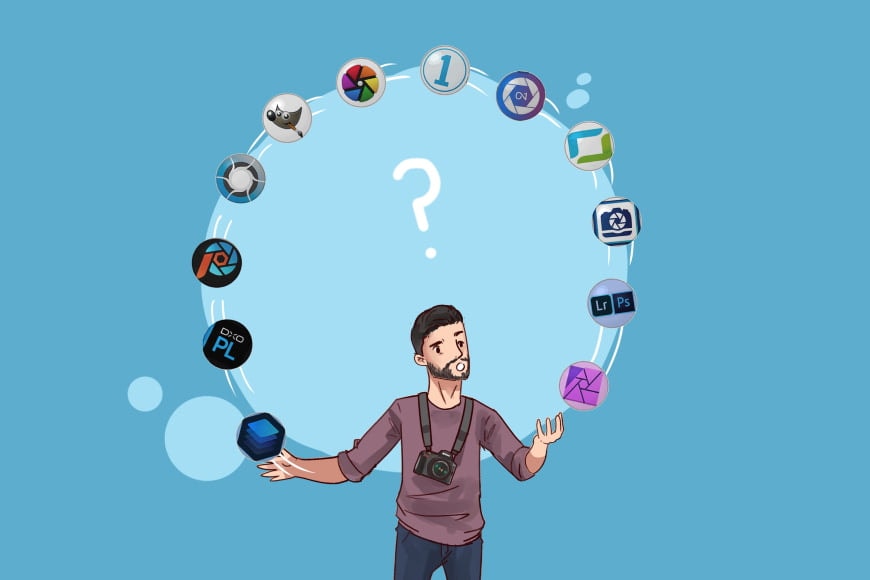
We spent over 100 hours testing and reviewing the best photo editing software to bring you this updated guide.
We also surveyed 657 photographers to find the most commonly used software for editing images.
- Adobe Lightroom is the best all-around photo editing software.
- Luminar Neo is excellent for beginners. It also makes a fantastic plugin for Lightroom and Photoshop users.
- Adobe Photoshop is best for graphic designers and digital artists.
- DXO Photolab makes the best RAW conversions.
- Capture One is the best choice for studio photographers.
- Affinity Photo is the best non-subscription Photoshop alternative.
- Darktable is the best free Lightroom alternative but has an incredibly high learning curve.
This is a guide to the best home photo editing software for both Mac and PC.
You’ll also learn what features to look for in image editing apps.
Feel free to ask me any questions in the comments below.
What is the Best Photo Editing Software in 2024?
1. Adobe Lightroom | Best Photo Editing Software for Mac & PC
- Widest range of photo editing tools
- Time-saving AI tools
- Incredibly powerful image cataloging and organizing features
- Face recognition
- Geotagging
- Excellent color correction
- Convenient desktop-to-mobile workflow
- Online backup safeguards your images
- Easy online gallery creation/sharing
- Third-party app access via plugins
- Space-saving Smart Previews
- Regular feature-rich updates
- Constantly adding new cameras and lenses to its lens profiles (including smartphones)
- Images can be easily exported to social media and stock photography sites
- Subscription only
- Confusing catalog-based library
- You must be online at least once a month
Why Did I Pick It?

Credit: Judyth Satyn
Adobe Lightroom is at the top of the list because it offers the widest selection of features at an inexpensive monthly price. It’s also hands-down the best import-to-export photo software around.
Lightroom’s library has everything, from advanced metadata handling and keywording to face recognition, geo-tagging, and Smart Collections. No other image editing software comes close.
The interface is intuitive and easy to learn. Beginners can get started making image adjustments right away.
The local adjustments are fantastic, as is the ability to jump out to Photoshop and back into Lightroom (or any other plugin).
As far as workflow is concerned, Lightroom excels in both import and export features. You can create a preset for just about anything, whether you want certain image adjustments made, keywords added on import, or a watermark on export.
Lightroom’s desktop-to-mobile workflow is unbeatable, offering the convenience of cross-device editing and the reassurance of instant backups.
(You can take a photo on your phone using Lightroom’s iOS and Android mobile app, then have it instantly available to edit on your tablet or computer!)
Although it requires a subscription fee, the monthly price makes Lightroom more affordable than most other photo editing software – especially if you include the cost of updates (which are included automatically in your subscription).
Editor’s Choice
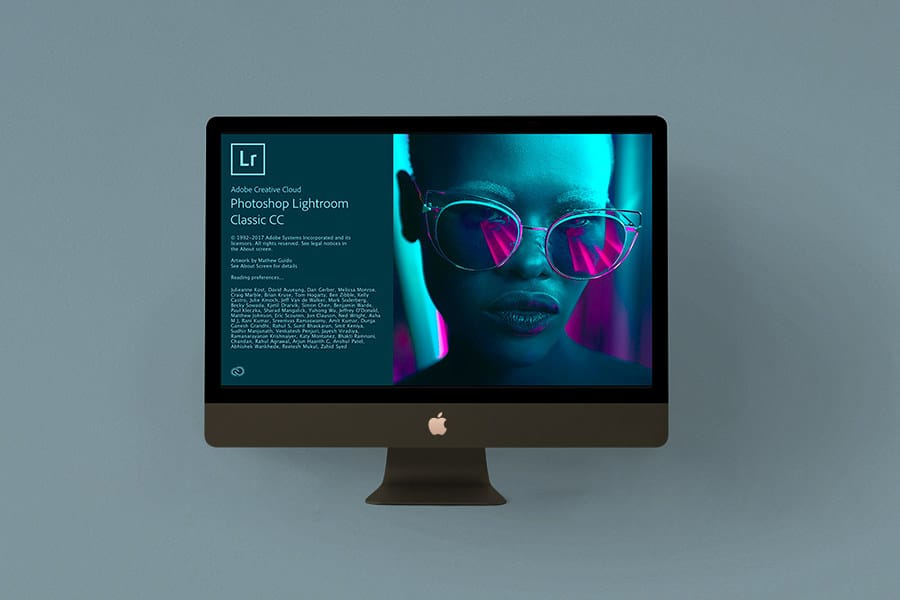
All-in-one photo editor and organizer with an unbeatable mobile app, generous online storage and convenient cross-device editing.
Check Current Price
(A recent 2024 update includes a new AI Generative Remove tool, Lens Blur, tethered capture for Sony cameras, and the ability to edit videos.)
When combined with the power of Adobe Firefly and Photoshop, Lightroom is simply the best AI photo editing software platform, bar none.
For high-volume shooters, Lightroom’s ability to batch edit multiple photos and set import/export presets to modify photos really can’t be beaten.
Lightroom also provides the option to use Smart Previews: compressed versions of your large RAW files. This can save quite a bit of space on your editing computer.
Finally, tons of online resources and video tutorials are available, and a huge community of creatives is using this hugely popular image editing software.
What Are the Negatives?
The biggest negative for many users is that you can’t buy Adobe Lightroom Classic outright. You need to pay for a monthly or annual subscription service.
Another issue is that Lightroom organizes images via a catalog, which can confuse first-time users. (The Develop module is intuitive, but the catalog system is not so much.)
Of course, the catalog is amazingly powerful, and once you get used to it, it’s hard to want to use anything else, but learning it can be a bit daunting for beginners.
Who Is It For?
Lightroom is an excellent choice for anyone looking for an all-in-one photo editing program.
Its user-friendly interface and intuitive tools make it accessible for those new to photo editing.
For professionals and advanced image editors, Lightroom is the industry standard and a staple across the photography industry.
How Much Does It Cost?
Lightroom with 1TB of cloud photo storage is ideal for beginners or low-volume shooters and costs US$9.99/mo or US$119.88/yr.
If you also want Photoshop, you need to bump up to the Creative Cloud Photography Plan for US$19.99/mo or US$239.88/yr. That plan also includes 1TB of cloud photo storage.
There’s a 7-day trial before you enter into any subscriptions.
Check the latest pricing in your currency here >>
Where Can I Learn More?
2. Luminar NEO | Best and Easiest Photo Editing Software
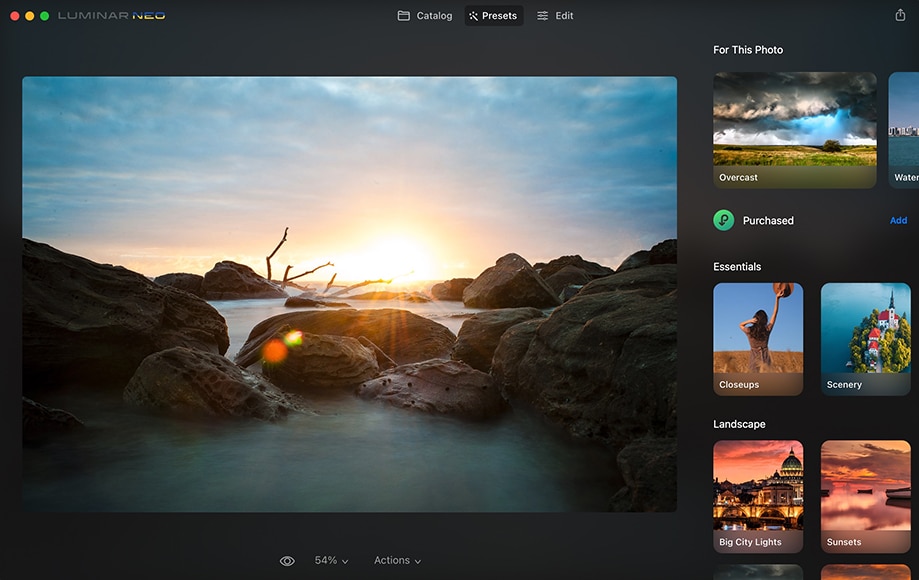
- Affordable one-time price
- Easy and fun to use
- Effective one-click presets
- Impressive AI tools
- Excellent portrait enhancers
- Fast RAW image imports
- Useful as a Lightroom/Photoshop plugin
- Can also function as standalone photo editing software
- Slow on older computers
- Limited print and export options
- Irrelevant mobile app
Save $10 with code shotkit10neo
Why Did I Pick It?
Luminar Neo is one of the best alternatives to Lightroom for anyone who doesn’t want to pay for a subscription (although a subscription option is also available).
It’s an inexpensive photo editing software that you can own forever for a one-time cost.
It offers phenomenal AI-powered photo editing tools that make your photos look better in record time. You don’t have to know much about photo editing.
Luminar has fantastic tools for almost everything, from single-click sky replacement to water enhancement to portrait and landscape enhancement.
More experienced image editors will appreciate Neo’s advanced tools, which include layers and masks, advanced color grading, and luminosity masking. There are also merge tools, such as panorama stitching, focus stacking, and HDR Merge.
The ‘For This Photo’ feature is unique to Luminar, harnessing AI to automatically adapt presets to the photo’s contents.
Luminar Extensions are extras that can be installed to provide further photo enhancement tools: image upscaling, noise reduction, image quality augmentation, background removal, and more.
Luminar Neo is updated regularly, and the updates are included if you buy a subscription.
(The most current 2024 update has added an AI Water Enhancer, AI Twilight Enhancer, Object Select AI, and batch HDR processing.)
Luminar Neo is the easiest and most fun editing app you’ll ever try.
It’s also relatively inexpensive, especially for a one-time purchase!
What Are the Negatives?
Some of the AI tools can take a lot of time, depending on the speed of your computer.
There are no import or export presets like in Lightroom, and Luminar lacks keywording and other metadata-based image sorting options.
The mobile app offers no digital picture editing applications or image organization features like Lightroom – it’s just for sharing photos.
Who Is It for?

Luminar is exceptional editing software for beginners since it’s fun and easy to use.
(You can perform complex editing tasks in seconds that would usually take hours or years of experience.)
It’s also ideal for anyone who doesn’t care about photo editing and just wants the final image to look better than the original.
Professional photographers and advanced amateurs will enjoy using Luminar Neo as a plugin for Lightroom and Photoshop, getting the best of all worlds. Neo can speed up your workflow, depending on how you edit your photos!
How Much Does It Cost?
You can own Luminar Neo outright for US$139. This gives you a lifetime perpetual license.
You’ll have access to updates, bug fixes, improvements, and some new features, but you’ll probably have to pay for any of the larger upgrades.
In addition, you’ll only be able to use the Generative tools (GenErase, GenExpand, and GenSwap) until January 1st, 2026.
Right now, the yearly subscription for Luminar Neo is US$143.
This gets you all features and updates without any limitations. It also lets you use Luminar on two different computers.
Luminar products frequently go on sale, so make sure to check the page below for the latest offers.
You can also use the code shotkit10neo to save $10 at the checkout!
Check the latest pricing in your currency here >>
Where Can I Learn More?
3. Adobe Photoshop | Best for Advanced Layer-Based Editing, Professional Graphics Design, and 3D Artwork Creation

Credit: Matthew Saville
- The most powerful image editing software in the world
- Industry standard for anything having to do with image manipulation
- Incredibly powerful AI tools
- AI image creation (text-to-image)
- Unbeatable selection tools
- Smart Objects
- Numerous plugins for additional effects and image creation (including Luminar)
- Edits can be saved to the cloud
- Extensive font collection
- In-browser editing
- Excellent iPad app
- Integrates well with Illustrator & Lightroom
- Wide compatibility
- Steep learning curve for complex edits
- Unsuitable for batch photo editing
- Available by subscription only
Why Did I Pick It?
Adobe Photoshop CC is the industry standard and the world’s number-one software for creating images, graphics, paintings, and 3D artworks.
In all truth, Photoshop can do just about anything image-related – if you can imagine it, you can create it.
It’s so powerful that there hasn’t been any real competition for Photoshop. It’s in a league of its own.
Recently, Photoshop added several AI tools powered by Adobe Sensei to its image creation toolkit. These include Generative Fill, Generative Expansion, object/background selection, sky swapping, and much, much more.
Combined with Lightroom in Adobe’s affordable Creative Cloud Photography Plan, Photoshop makes an excellent addition to any photographer’s workflow.
The Photoshop iPad app is an excellent way to edit images on the go and syncs edit over the cloud to your desktop workstation.
What Are the Negatives?
Photoshop is notoriously difficult to learn. That being said, there are a million and one tutorials out there, and you can learn just about anything Photoshop-related for free, especially on YouTube.
Its layer-based editing system is efficient but can become confusing and result in large and complex PSD files.
It has no digital asset management (DAM), so you must pair it with another program (like Lightroom).
Most importantly, Photoshop is only available for purchase as a monthly subscription.
Who Is It for?

Photoshop is designed for advanced image editors and professionals and is a must for anyone looking to get into the graphics industry. (Beginners should consider Luminar.)
It’s especially useful for anyone creating raster graphics and/or making composite images.
How Much Does It Cost?
Photoshop can be purchased as a standalone program, as part of Adobe’s Photography Plan, or included with all of Adobe’s Creative Cloud apps.
- Standalone: US$22.99/mo (includes 100GB of cloud storage)
- Photography Plan: US$19.99/mo or US$239.88/yr (includes Lightroom and 1 TB of storage).
- Creative Cloud (all apps): US$59.99/month
Check the latest pricing in your currency here >>
Where can I learn more?
4. DxO Photolab | Best for Advanced RAW Processing, Optical Corrections, and AI-Powered Enhancements

Credit: Greg Cromie
- Fantastic RAW conversions
- Best-in-class noise reduction
- State-of-the-art lens corrections
- Powerful color management
- U-Point technology makes local adjustments a breeze
- AI tools, including Smart Lighting and ClearView Plus
- Attractive and customizable workspace
- One-off purchase (no subscription)
- Steep learning curve
- Expensive for non-professionals
- Photo management leaves much to be desired
- No portrait tools
Save 15% with code SHOTKIT
Why Did I Pick It?
Best known for its exceptional RAW conversion, noise reduction, and sharpening tools, DxO PhotoLab does things that other photo editing programs can’t match.
As a RAW image converter, DxO is pretty much unbeatable. Its automatic lens and camera-calibrated corrections achieve best-in-class results.
Signature tools include DeepPrime XD for noise reduction, a Smart Lighting Module, an excellent dehaze tool, the best noise reduction on the market, and Nik’s U-Point local selection technology for spectacularly precise local adjustments.
Other features include tons of presets, customizable workspaces, virtual copies, soft proofing, and excellent metadata and keyword management.
There’s also a neat watermarking preview feature and a completely customizable workspace.
What Are the Negatives?
It’s expensive.
Although there’s an Essential edition that’s more moderately priced, most users will want the expensive DxO Photolab Elite Edition, which contains all the best features.
The user interface is rather complex (due to the sheer depth of controls) and will likely intimidate anyone unfamiliar with photo editing software.
DeepPrime XD is one of the best ways to clean up a noisy digital photo, but it can also be relatively slow, mainly when working on large RAW files.
Who Is It for?

Credit: Greg Cromie
DxO PhotoLab is designed and priced for professionals and serious amateur photographers.
At the same time, DxO has done a good job simplifying and tidying up the UI with each version of PhotoLab. Expect it only to get better.
How Much Does It Cost?
Offered as both a plugin and a standalone program, DxO PhotoLab comes at two pricing levels: Essential (US$139) and Elite (US$229).
If you want to use DxO’s excellent noise reduction, dehaze tools, multiple exports, and the ability to customize your workspace, you’ll need the Elite version.
Check the latest pricing in your currency here >>
Where Can I Learn More?
5. Capture One Pro | Best RAW Image Editor for Professional Photographers

- Fantastic RAW image rendering
- High-quality color editing and grading
- Can be bought outright
- Excellent image organization tools
- AI-assisted tethered shooting
- Fast imports
- New suite of tools for live studio collaboration
- Layer-based editing
- Time-saving AI adjustments
- Customizable interface
- High-quality export options
- Support for medium format cameras
- Expensive
- Steep learning curve
- Image cataloging isn’t as good as Lightroom’s
- iPad app isn’t included in basic plans
Why Did I Pick It?
Formerly known as Phase One, Capture One has long been a favorite with professional studio photographers for its fantastic RAW processing engine and tethered shooting capabilities.
You’ll immediately see a difference when importing RAW photos into Capture One (compared to Lightroom and most other editing apps), especially in detail and color rendition.
Capture One is also renowned for its advanced color grading capabilities, offering more nuanced and precise color adjustments than Lightroom or others.
New features such as Smart Adjustments and layer-based style edits harness AI to speed up monotonous editing tasks.
Unlike the modular interface of many other photo editing programs, everything happens in a single window in Capture One. You can customize the layout to suit your most-used tools and processes.
What Are the Negatives?
Capture One isn’t cheap.
It doesn’t matter whether you choose to subscribe or buy it outright; it’ll cost you.
Also, it’s not the best image editing software for beginners, as its learning curve can be daunting.
Who Is It for?

Professional photographers love Capture One for its excellent RAW processing results and tethered shooting. Despite the high price tag, the new AI features and updated tools make it all the more appealing.
For studio photographers or anyone who needs to collaborate with clients, Capture One Live is especially useful (although it requires a subscription).
Capture One is an excellent option for advanced amateur photographers and enthusiasts as long as you don’t mind the learning curve.
How Much Does It Cost?
A lifetime license for Capture One Pro is available for US$299 (desktop only and no updates). If you want your software to stay updated, the Capture One Pro subscription is US$14.92/month (mobile app not included).
There’s also an “All-in-One” subscription for US$21.58/month. This includes a desktop and mobile version, Capture One Live studio tools, and priority customer support.
Capture One Live has a limited free option and an unlimited subscription option for US$5/month.
Students and teachers can receive a 65% discount on a prepaid annual subscription to Capture One Pro.
Check the latest pricing in your currency here >>
Where Can I Learn More?
6. Affinity Photo | Excellent Subscription-Free Photoshop Alternative

Credit: Affinity Photo
- Great value for the money
- One-time purchase for a perpetual license
- Full RAW development with camera/lens support that includes smartphones and drones
- Enhanced support for high dynamic range on-screen graphics
- Non-destructive editing
- Fully-featured iPad app
- Powerful selection tools
- Great for artists, designers, illustrators, and photographers
- No instant effects/looks
- Lacks object recognition
- No image browsing or cataloging
Why Did I Pick It?
If you’re looking for professional photo editing software that combines Lightroom’s photography tools with Photoshop’s nuanced graphics manipulation, Affinity Photo is an excellent choice.
It comes with layers, masks, smart objects, color management, CMYK and RGB editing, and decent RAW file conversion.
Affinity Photo might be the best single piece of photo editing software that can replace the Lightroom/Photoshop subscription.
At just US $69.99 to own it outright, Affinity is a fantastic deal.
What Are the Negatives?
Much like Adobe Photoshop, the tools in Affinity Photo are in-depth and will take some time to explore and learn. Luckily, the interface is quite logical, and if you’ve used Photoshop before, the tools will make sense.
Similar to Photoshop, there are no browsing or cataloging tools. It’s purely an application to edit your photos.
Who Is It for?

Credit: Andrew Dilks
It’s great for advanced digital artists, graphics designers, illustrators, and photographers.
It’s also an excellent option for those who want to avoid the subscription model.
That being said, Affinity Photo is not for beginners.
While other photo editing software holds your hand with features like one-click presets, with Affinity Photo, you need to have a clear idea about what you’re trying to achieve before starting out with your edits.
How Much Does It Cost?
- Standalone Desktop: US$69.99
- Standalone Mobile (iPad): US$18.49
- Affinity V2 Universal License: US$164.99 (includes Affinity Designer, Affinity Photo, and Affinity Publisher on all operating systems, including iPad)
Check the latest pricing in your currency here >>
Where Can I Learn More?
7. Darktable | Best Free Lightroom Alternative

- Free and open-source
- Non-destructive editing
- Advanced RAW processing
- Decent image organization and keywording
- GPU-accelerated image processing
- Professional color management tools
- Lens corrections
- Customizable workflow
- Tethered shooting
- Geotagging and map integration
- Powerful export system
- Extensive tutorials
- Passionate community support
- High learning curve
- No AI tools
- No mobile support
Why Did I Pick It?
The only free program in this photo editing software list, Darkroom is an amazingly well-developed Lightroom alternative that can do almost everything a photographer needs.
From import to export, Darktable can handle your entire photo editing workflow. It has excellent RAW processing, a decent image management system, lens corrections, non-destructive editing, and all the standard tools you’d expect from image editing software.
Like most open-source software, Darktable has a strong community of users, and if you need help, you only need to ask on one of the forums.
Previously, usability was an issue – the UI just wasn’t friendly. In recent years, though, Darktable’s come a long way.
It still has a high learning curve, but if you’re not new to image editing, you’ll probably find it entirely usable. You’ll also find that learning to use Darkroom will make you a better image editor.
That being said, if you’re not interested in learning the in-depth ins and outs of image editing, this probably isn’t the program for you. It’s quite complex and requires understanding what you’re doing with each image.
But as a Lightroom alternative – complete with image organization, complex editing capabilities, and excellent export features – it’s hard to do better than Darktable.
What Are the Negatives?
As mentioned before, Darktable is complicated.
While most image editing software goes further into the world of auto-adjust, Darktable goes the other way. It’s like going from auto to manual mode on your camera.
You’ll need a lot of patience to get a streamlined workflow happening. Once you do, though, you’ll likely really love the program.
Besides being very “manual,” Darktable has no AI tools. The community has been talking about adding AI facial recognition into Darktable’s DAM, but it hasn’t happened yet.
Also, while Darktable works on MacOS, Windows, or Linux, no companion mobile app exists. All of your editing would need to take place on your computer.
Who Is It for?

Credit: Greg Cromie
Darktable is for people looking for a free yet powerful photo editing program that can do what Lightroom does: manage their entire workflow from import to export.
It’s a great program for tech-savvy people who like to understand the deeper workings of photo editing and/or want complete control over their editing process.
If you’re a Linux user, this is the best Lightroom-esque program available.
How Much Does It Cost?
Nada. Zip. Zilch.
Where Can I Learn More?
What Features Should You Look for in an Image Editor?
While most image editors have standard editing tools (crop, resize, and rotate images, as well as adjustments for brightness, contrast, color, white balance, sharpening, etc.), it’s the more advanced features that will most greatly impact which one works best for you.
Here’s a brief list of what to look for:
- Image Cataloging and Management (aka, DAM or Digital Asset Management) – For easy searching, culling, keywording, and overall organizing.
- Layers – Allow you to apply and manage special effects, make composite images, and make nuanced adjustments that you can repeatedly return to.
- Healing and Clone Tools – To duplicate or repair regions of an image.
- AI Background Removal – For easy removal and replacement of backgrounds.
- AI Generative Tools – Allow you to expand and/or modify a selection or background effortlessly; also for object removal.
- Advanced Selection Tools – Essential for making local adjustments and adding/removing elements from an image.
- Noise Reduction – Essential for anyone shooting in low-light situations.
- Object Removal – Performed manually with clone or stamp tools or automatically with AI.
- Lens Corrections – Automatically fix common lens issues like distortion, chromatic aberration, and vignetting. For lens corrections, your software will need up-to-date lens and camera profiles.
- HDR, Focus Stacking, and Panorama Stitching – Advanced photo techniques for high dynamic range, depth, and wide-angle compositions.
- Special Effects – Filters, overlays, presets, and panels like Sun Rays, Orton Effect, Image Blur, etc.
- Portrait Tools – i.e., skin smoothing, eye enhancement, etc.
- Tethering – Places the image on your computer screen as you shoot.
- Cloud-Syncing – Allows you to access and edit your photos from all of your devices.
What is the Best FREE Photo Editing Software?
There are many free photo editing options, but few have the full-fledged features of the programs above. (Darktable is one of the exceptions.)
Still, many have great tools, and most have AI capabilities. Also, many are now online, which is great for those who just need to edit a photo or two.
Here’s a list of our favorite free photo editing software for desktop and laptop computers. (Go here for a list of free and paid mobile photo editing apps.)
Canva
Canva is a hugely popular, free online graphic design tool with thousands of templates. It’s excellent for creating social media posts, presentations, posters, videos, and logos.
While it’s not known as a photo editor, it’s been adding more and more photo editing capabilities to its platform every year.
To date, it offers all the basic editing tools, a background remover, AI object removal, and an auto-adjust feature for one-click solutions.
There’s no support for RAW files, nor can it provide what you need for an entire photo editing workflow, but for basic edits and overall graphic design, Canva is a great free option.
Canva is available both online and as a mobile app.
Adobe Express
Another excellent free online image editor is Adobe Express. Its free plan includes all the basic adjustments, as well as background remover, photo collage ability, auto-enhancement, and many fonts.
If you like the program, you can always bump up to the paid plans, but if you just need to adjust a few images here and there, the online editor is excellent.
There’s also a mobile version.
Photopea
If you’re looking for a free online program similar to Photoshop, Photopea is where it’s at.
Though it lacks some of Photoshop’s more advanced AI features, it has layers, masking, smart objects, healing, and cloning. It also works well with RAW files.
Another plus is that Photopea is compatible with files from Photoshop, Sketch, Illustrator, and XD, and all the standard image formats.
However, because it’s online, you will need a stable internet connection.
GIMP
If you’re looking for a free, downloadable program that works similarly to Photoshop, GIMP is the best there is.
In addition to basic photo editing tools, layers, and masking, GIMP has a healthy palette of transform tools, a channel mixer, and even an AI background remover.
The downside to GIMP is that it’s complex and clunky. If you’re used to Photoshop, you’ll probably find yourself frustrated more often than not.
Still, for an image editor that’s completely free, you won’t find anything more powerful than GIMP as a Photoshop replacement.
RawTherapee
Much like Darktable, RawTherapee is a free, Lightroom-like, full-featured program that provides solutions for an all-in-one photography workflow.
It has all the standard editing tools, color correction, tone mapping, RAW photo editing, a file management system (DAM), and batch editing.
In fact, some users prefer RawTherapee to Darktable. It all depends on whether you can handle its clunky interface.
You can see our review of RawTherapee here.
FAQs
Which photo editing software is best for beginners?
Luminar Neo is the best editing software for beginners who need to make complex picture edits, like retouching portraits or relighting scenes. For simpler tasks like adjusting exposure and basic settings, Photos of iOS is good for Mac users. On Windows, beginners may prefer Photoshop Elements.
What is the best photo editing software for professionals?
Adobe Lightroom and Capture One are professional photographers’ best photo editing programs. Professional image editors/creators/manipulators will prefer Adobe Photoshop.
Which photo editing software has the best AI tools?
Adobe Lightroom, Adobe Photoshop, and Luminar Neo have the best AI tools. Topaz AI tools, as plugins, are also fantastic.
What is the difference between Adobe Lightroom and Adobe Photoshop?
Lightroom is designed for photographers who need to manage and process many photos. It provides all the tools required for photo editing. Photoshop is a layers-based program ideal for detailed, high-end image editing and graphic design. Many photographers use both programs.
Best Image Editing Software: Final Thoughts
Ultimately, the best photo editing software is the one that fits seamlessly into your workflow and budget, and helps you achieve your creative goals.
While free photo editors exist, premium picture software offers a much smoother interface and much more developed AI options.
Despite the allure of one-off payment options, subscription plans tend to ensure consistency, valuable updates, and feature additions.
And speaking of new features, keep an eye out for programs continuing to make advancements in AI. These promise to make editing faster, more intuitive, and more powerful than ever.
Whatever types of photo editing software you use, remember that most can often be used in conjunction with other programs without interrupting existing workflows.
Leave any questions below, and good luck with your quest for better-looking photos!
(You may also be interested in the best video editing software tools for moviemaking.)
Editor’s Choice
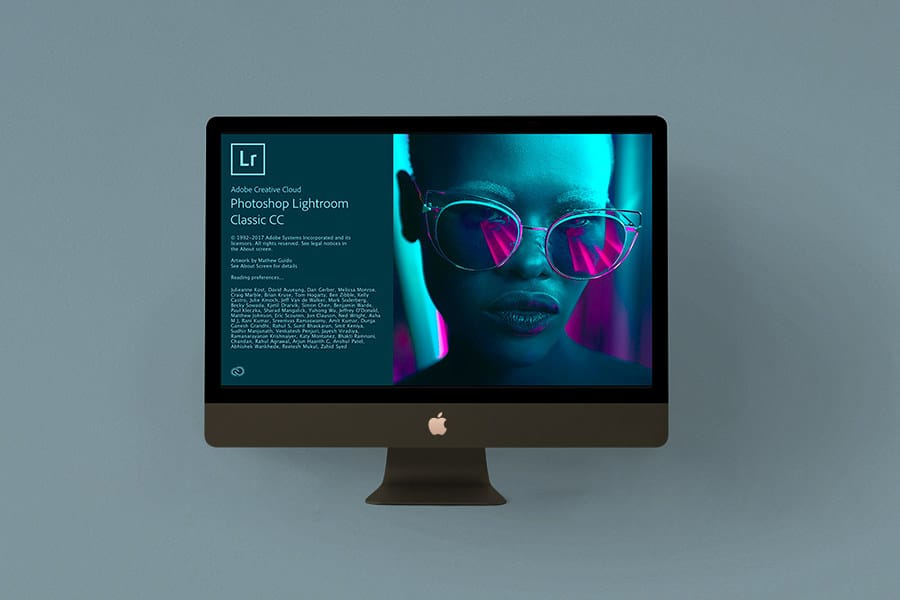
All-in-one photo editor and organizer with an unbeatable mobile app, generous online storage and convenient multi-device editing.
Check Current Price
Credit : Source Post



