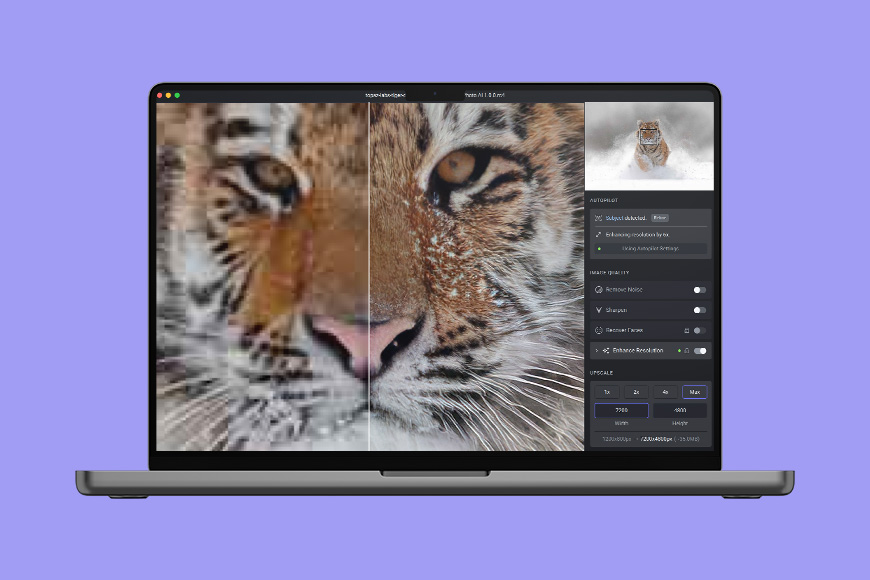
This is a comprehensive review of Topaz Photo AI 3, an image enhancement app that combines three popular Topaz tools into one convenient user interface.
With just one click, this easy-to-use app promises to improve the quality of your JPEG and RAW images.
Highly Recommended
Easy to use app which makes your JPEG and RAW images look much better with just one click.
With Topaz Photo AI, you no longer need to bounce between different Topaz plugins – Topaz Photo AI offers everything in one app.
Previously, Topaz offered three standalone apps: DeNoise AI, Sharpen AI, and Gigapixel AI.
Topaz Labs have decommissioned DeNoise AI and Sharpen AI and bundled their functions in this latest version of Photo AI 3.
Gigapixel AI is still available as a standalone offering.
In the latest version of Topaz Photo AI 3, Topaz Labs introduces further enhancements and features to their highly popular and clever AI editing tools.
Whether you need to remove noise, sharpen out-of-focus images, or upscale low-resolution photos, your image can be enhanced faster than ever before.
Discover my thoughts on testing the software, including its pros and cons, notable features, and pricing.
What is Topaz Photo AI?
- Automatically detects and fixes image quality issues
- Allows you to shoot in low light with clean results
- Corrects camera shake, misfocus, and motion blur to create more natural-looking images
- Adds focus on the most important details
- Upscales images to larger formats for printing
- All-in-one editing software
- Introduction of regular photo editing tools
- Offers free trial
- Slow processing with multiple AI functions
- High system requirements
Released on September 15, 2022, Topaz Photo AI delivered AI-powered image enhancement software for Mac and Windows.
The latest version, Topaz Photo AI 3, was released in April 2024 and includes a range of traditional photo editing tools and features.
It combines three of its popular editing programs – DeNoise AI, Sharpen AI, and Gigapixel AI – into an all-in-one AI-powered image editor that does the editing for you.
Photo AI combines the best features of DeNoise AI, Sharpen AI, and Gigapixel AI to clean, sharpen and enlarge your photos without visual degredation.
It automatically detects and fixes blur, pixel noise, and other issues that negatively impact image quality without the complicated manual editing process.
Photo AI 3 is the culmination of the core Topaz AI software solutions and a range of standard photo editing tools.
It has everything you need to correct an image, rendering the other Topaz photo editing applications redundant.
While Topaz Photo AI isn’t quite a fully-fledged photo editing software, version 3 brings it a few steps closer to competing with the big guns.
At its core, Photo AI 3 is an image enhancer – it’s intended for specific image correction tasks such as cleaning grainy or nosiy images, sharpening to remove image blur, and enlarging images without losing quality.
What Does Topaz AI 3 Do? 4 Key Features
Here’s what to expect with the latest version of Topaz Photo AI 3:
1. Fixes And Enhances Images With Autopilot

Topaz Photo AI is a beginner editor’s best friend.
Unlike Photoshop or Lightroom, you don’t need extensive editing skills to use this software.
Whether you need to sharpen, remove noise, or enhance resolution, Topaz Photo AI 3 will do everything so you can focus on the creative process of photography.
Photo AI’s autopilot function analyzes each image individually and uses all of its available resources to increase image clarity, resolution, and detail.
With its “extensively trained” AI and deep learning software, Photo AI 3 can easily remove trial-and-error mistakes by selecting the best filters and optimal settings.
With Photo AI 3, the Autopilot function has significantly improved over the past version.
Out of the box, Autopilot analyzes your chosen image and applies recommended filters to remove noise, boost color balance, remove blur, and recover face details in subjects.
You can opt to turn autopilot off in the app settings. However, it’s mesmerizing watching the AI-based app do its thing without any input from the user.
In the RAW photo example above, Photo AI 3 is busy analyzing the image and applying enhancements via its autopilot setting.
2. Combines the Power of DeNoise AI, Sharpen AI, and Gigapixel AI in One App

The Topaz AI software apps were initially released as standalone products.
The original Topaz DeNoise AI, Sharpen AI, and Gigapizel AI apps improved image quality well.
Topaz Photo AI combines the best of the AI software into a single user interface to significantly streamline the workflow.
Version 3 elevates every aspect of the past iterations of the software to deliver a very attractive editing package that will suit newcomers and seasoned professionals alike.
The auto-editing and enhancement process comes in multiple steps.
First, the app’s AI detects and differentiates the types of noise in a photo, whether mixed, color, or luminance. It also zones in on soft focus issues like lens blur or motion blur during capture.
The collected information allows Topaz Photo AI to automatically apply and select specific sharpen and denoise filters with the available strength settings.
Once done, the AI moves on to the second phase of the editing process: face detection.
By detecting all faces in the image, it distinguishes high-quality faces from low-quality ones. The AI applies face enhancement to low-quality faces and sharpens high-quality faces.
Finally, the AI detects any salient subjects in the image and either sharpens or denoises them. The AI achieves this without user intervention and provides progress reports.
Once the software has worked its magic, you can examine each AI filter more closely to fine-tune the strength with which it applies the effect.
It can take a little longer because the software instantly enacts your changes, but it’s worth the wait.
3. Enhances Image Resolution

When you upscale a low-quality image, you usually get a large, blurry, low-quality image with pixels so big you can count them.
With Topaz Photo AI 3, this isn’t the case.
Thanks to its auto-learning function, Topaz Photo AI can naturally fill in missing pixels based on the details it remembers from millions of other similar images.
This means you can increase the resolution of a low-quality image without searching for an alternative, higher-quality image online.
I enlarged a RAW photo 4x in the example above to see the results.
With this example, the image sharpness became a little too strong, but I could finely control this to suit my preferences.
4. Works Well With Other Applications
Topaz Photo AI 3 works as a standalone app, but if you’re more used to Photoshop or Lightroom, you can use it as an external editing plugin.
To do this, select a pixel layer in Photoshop (or similar editing software) and go to Filters.
From there, you’ll find an option that says Topaz Labs. Select this option and choose Topaz Photo AI from the list.
When given the option, click “Process Image in Photo AI.” This will give the app access to Photoshop and automatically edit the image you’ve uploaded to the third-party software.
Topaz Photo AI 3 Upgrades
Topaz Photo AI version 3 introduces a broad range of upgrades to bring the AI-powered software another step closer to being a complete editing and workflow management solution. Here are the key upgrades added as of April 2024:
Create and Save Commonly Used Presets

With Photo AI 3, the overall user interface has received a facelift standardized across other Topaz AI apps.
One of the best new additions to Photo AI 3 is the ability to build a combination of AI filters and then save them as a preset.
The software allows you to stack filters such as Sharpen, Adjust Lighting, and Face Recover and then name the preset for quick application the next time you edit a similar photo.
Creating a single stack of filters dramatically improves the processing speed, as Photo AI 3 processes all filters at once.
Docking and Collapsing Menu Panels
Another key update to version 3 of Topaz Photo AI is the ability to customize and arrange control panels.
Rather than floating control panels cluttering the desktop and obscuring the full view of your image, you can now dock them on the right side of the interface.
You can also undock a control panel and move it around your desktop to a suitable space.
Furthermore, another welcome addition is the ability to collapse and hide the right-hand control space.
As a result, you have increased workspace to apply and view the AI adjustments made to your selected photo.
Reordering Enhancement Processing
Each enhancement option appears in the right-hand control panel, allowing you to view the filters being applied and the status of the editing process.
If you have autopilot on, Photo AI 3 will determine the order of each filter, first analyzing and then enhancing the image.
One downside to this process is that Photo AI 3 analyzes almost every possible enhancement option and delivers a recommended set of filters and strengths.
However, this automated process extends the processing time considerably – especially if you only want to sharpen the image and nothing more.
Fortunately, you can customize autopilot not to conduct such a full-scale analysis.
Another benefit is reordering and selecting the desired filter enhancements within the control panel.
If you want to apply sharpening before denoise, reorder the enhancements to follow this order.
Topaz Photo AI 3 allows for complete customization of the AI process and automatic adjustment layout.
RAW File Color And Lighting Adjustments
Photographers editing RAW image files will love the new RAW File Color And Lighting Adjust function.
Photo AI 3 allows you to effectively enhance color and light balance in RAW files straight out of the camera without first having to manage them in another app or editing software.
It streamlines the RAW image editing workflow, making this app a handy, multi-function platform.
Improved Face Recovery and Preserve Text

Face Recovery and Preserve Text functions have received significant upgrades in Photo AI version 3.
The app allows you to apply face recovery to multiple subjects while also controlling the strength of the image enhancements so that you don’t end up with mannequins instead of humans.
The AI detection and analysis are impressive as the software differentiates between faces in the foreground and those in the background.
Topaz Photo AI 3 has applied the same learning to text recognition, analysis, and preservation to ensure that captured text remains sharp and accurate.
Overall Performance
I’ve been using all three of Topaz’s editing software – DeNoise AI, Sharpen AI, and Gigapixel AI – for some time and, more recently, have enjoyed the single software solution of Topaz Photo AI.
I was pleasantly surprised that Photo AI 3 offers a cleaner, customizable interface for fast, effective image enhancement.
Despite my past experience with Topaz AI standalone offerings, I was impressed by how seamlessly Photo AI 3 delivers a single solution.
If you’re used to Topaz’s editing apps, Topaz Photo AI 3 has little to no learning curve.
Topaz Photo AI is much simpler than most other professional photo editing software, especially since most of its features work on autopilot – you simply load a photo into the app and it goes to work.
I jumped at the opportunity to use the single Photo AI 3 software. I’ve been using it ever since to improve the image quality of various favorite pictures in my photo library.
Topaz Labs has significantly improved this version of Photo AI, resulting in even cleaner image outcomes and faster processing times.
Autopilot takes a few seconds per image to analyze and then add the improvements, but this will vary depending on the size and type (RAW, JPEG, etc) of the files you choose.
How I Tested Topaz Photo AI on Windows and Mac

To make a fair comparison, I used the app on my Windows and macOS, running the latest software.
For Windows, I used the app on a 2021 Lenovo Legion Tower 5i with a Six-Core CPU and 6GB GPU.
For macOS, I ran the software on a 2017 iMac with a 3.4 GHz Quad-Core Intel Core i5 and 8GB GPU.
The results were mostly the same; regardless of my operating system, the app kept me waiting several minutes while processing an edit.
It’s heavy on the GPU, which makes sense since there is a lot of processing power going on behind the scenes.
There’s also the fact that each adjustment is met with a preview process, which, though helpful in tracking image improvement, delays the editing process even more.
Turning this feature off would only marginally improve processing speed.
Wait time aside, Photo AI 3’s overall performance is smooth, with no stalling or freezing during editing.
Though it takes a while, the wait is worth the result it brings. This minor issue won’t dissuade me from using the app because it’s hands down the best application I’ve used for correcting images.
The fact that I didn’t have to do anything but wait is a major plus for me.
Other apps like Photoshop and Lightroom are starting to catch up with AI enhancements, but the process is slow and clunky.
It’s worth pointing out that Topaz Photo AI 3 is a powerful utility that requires a computer with decent system requirements to perform optimally.
While most current-gen Windows and Mac machines have the required CPU and GPU performance, they often house only 8GB of RAM.
Topaz recommends at least 16GB of RAM to maximize the performance of Photo AI 3.
Topaz Labs isn’t done with the upgrades either – they have several upgrades planned for the future.
Future Photo AI updates will expand presets, editing, and selection capabilities, improve the RAW workflow, provide more intelligent autopilot, and even improve sharpening.
What are the Alternatives to Topaz Photo AI?
Topaz Photo AI has been my go-to photo editor for enhancing image quality, reducing noise, and sharpening out-of-focus photos.
However, its price and overall editing time can be a deal-breaker for some. Here are some alternatives to consider:
Luminar
Luminar was one of the world’s first AI-powered image editors, available as a standalone app and plugin for Photoshop and Lightroom.
It’s similar to Topaz Photo AI in many ways, from its sharpening function to its noise reduction and face detection.
However, it has some other useful features you won’t find in Photo AI. This includes power line and dust removal, layered editing, and LUT mapping.
Plus, it comes at a reasonable price of roughly US$100. Upgrades cost anywhere between $50 to $70.
Aurora HDR
Like Topaz Photo AI, Aurora HDR features automated filters that denoise, clarify, polarize, tone and enhance images. Though not as clean as Photo AI (from my experience), it still provides natural-looking results and fantastic color enhancement.
What I love most about Aurora HDR is its fast processing speed. It renders images in less than a minute, making it considerably faster than Photo AI.
Aurora HDR retails for around US$100 for a lifetime license or around $150 with bundles. You can also use Luminar NEO’s new HDR extension, which is apparently going to replace Aurora HDR soon anyway.
Radiant Photo
Radiant Photo is another AI-powered photo editing software and plugin suite that can help unlock the color and detail in your images by harnessing the mysterious powers of artificial intelligence.
Made by Radiant Imaging Labs, the app is straightforward and simple to use, analyzing each image and suggesting ‘intelligent’ edits to make the photo look its best.
It costs around US$150, making it more expensive than the other options.
How Much is Topaz Photo AI?
Photo AI 3 costs around US$200 for new customers, an absolute steal compared to the ongoing subscription costs of popular photo editing platforms.
It includes both Windows and macOS versions and two license seats for simultaneous use on two separate computers.
Plus, 12 months of free software updates are included in the purchase price.
If you wish to upgrade the software outside of that initial 12 months, a Product Upgrade Plan is available for around $100, which gives you a further 12 months of upgrades.
For reference, Gigapizel AI is around $100 on its own.
Topaz Photo AI Review | Conclusion
Topaz Photo AI 3 is an all-in-one photo editing software that does the editing on your behalf.
Thanks to its ever-evolving AI, the software can quickly turn a low-quality image into a high-quality one within minutes.
It fixes photos on “autopilot,” which is excellent for those who struggle with manual editing software like Adobe Photoshop.
This app features Topaz’s best image enhancement tools: DeNoise AI, Sharpen AI, and Gigapixel AI.
Plus, version 3 of Photo AI introduces an updated UI, enhanced image correction, and improved processing speeds.
Topaz Labs has developed a winning image editing tool that uses AI deep learning to sympathetically enhance images to perfection.
Highly Recommended

Easy to use app which makes your JPEG and RAW images look much better with just one click.
Credit : Source Post



