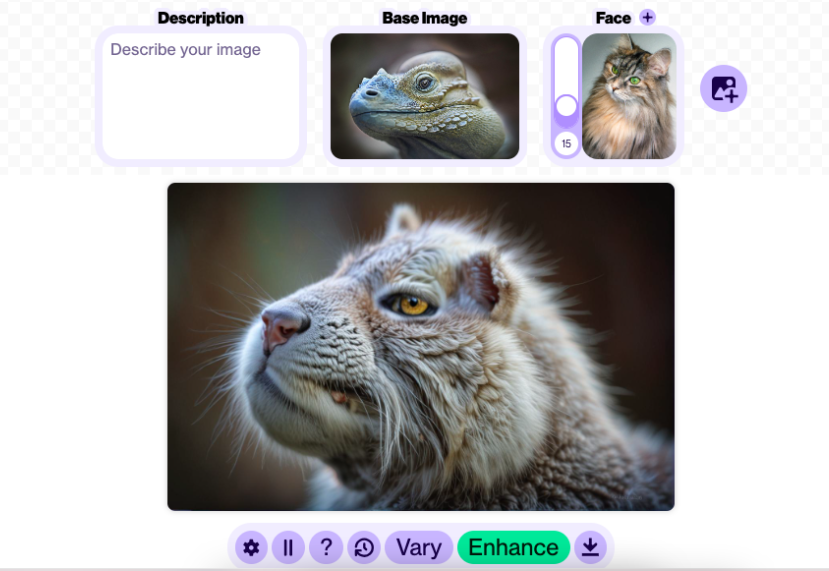
Read this guide to find out what I discovered when putting the latest AI image combiners to the test.
An AI image combiner will combine two or more images into a new hybrid image. This could be a simple collage or a super-sophisticated fusion.
The smartest AI combiners can fuse two subjects to create entirely new, never-before-seen creatures. This adds a whole new dimension of creativity.
My favorite AI image combination was a furry reptile hybrid created by merging cat and lizard photos—unexpected but fascinating!
Let’s dive in to see what AI image combiners are capable of.
What are the Best AI Image Combiners in 2025?
When reviewing AI image combiners, I considered essential aspects of the image-combining process.
I noted the speed of the image fusion, the quality of download and how intuitive the AI interface was to navigate.
Other considerations were if the app included innovative features and editing tools.
I also checked how much input I could give to guide the combining process to my artistic liking.
Most importantly, I noted if the final result was a believable blend or a contrived botch job.
To test the AI apps, I combined portraits, photos of fruit, and images of animals. The results were varied. Some combinations were incredible, others funny, and a few were quite bland.
Let’s dive in to discover which AI apps make sophisticated masterpieces and which make simplistic mashups.
Artbreeder
- Quick delivery
- Advanced results
- Creative
- User friendly
- Free option
- Text prompt
- Can combine multiple images
- Manual input
- Recreational or professional
- Any skill level
- Easy share option
- Decreases image resolution
- Inconsistent results for multiple images
Artbreeder uses advanced machine learning and algorithms to produce stunning results, making it a fun website for getting down and dirty with AI.
You don’t need to sign up or log in to use this AI platform’s superb tools. Just hop straight onto their website and start uploading photos.
You can upload your own images or use Artbreeder’s shared community images. I tried a combination of both my images and Artbreeder’s community images.
Select Mixer to start combining images. Mixer is where the magical merging of images happens.
I uploaded four images to complete my image combination: a sunset, tall ships, cherries, and a girl.
Although the results were mesmerizing, only two items from the four images appeared to be included.
The best results were produced when I combined only two images. A photo of a cherry and a picture of a tall ship were combined into a boat with cherry sails.
The first image uploaded will be used as the base image. The following images uploaded can be used to indicate the style, face, or content.
To control the image-combining outcome, Artbreeder provides input toggles: steps, chaos, fixed seed, and random seed. Plus, there is the option to add a text prompt.
I uploaded a portrait of a Latino man and a Swedish woman and watched as they were AI blended into one androgynous face. Their skin tones and facial structure melded using Artbreeder’s AI melting pot.
When merging images, Artbreeder can change the facial structure of subjects, so this is not the app to use if you want to retain your model’s facial integrity.
However, this is such a fun and impressive tool that it’s easy to forgive Artbreeder for going off on its own artistic tangent.
Artbreeder encourages creative collaboration through its thriving community, which shares its images for remixing.
When exploring Artbreeder, I got lost in a picturesque rabbit hole, savoring many fascinating AI-generated community images.
When you’ve finished combining, you’ll want to share your unique combinations with the world. Artbreeder makes adding your creation to Instagram, FB, or other social media easy.
I am definitely a fan of Artbreeder, the master of effortlessly creating surreal, whimsical, and inventive image combinations in the blink of an AI eye.
Open Art AI

- Fast processing
- Creative results
- Intuitive to navigate
- Free trial
- Inventive
- Text prompt
- Extra editing tools
- High-resolution download
- Advanced or beginner
Open Art is an AI-driven app revolutionizing image creation with powerful AI tools. It offers AI tools in a simple layout, making it easy to click and edit.
You can test run Open Art’s AI to create image fusions by availing of their free trial.
If you sign up as a dedicated user, it will only cost you two credits for each image combination generation.
To use Open Art’s Image Blender, upload an image or select one from Open Art’s folder.
Open Art can combine up to two images, one as the composition and the other as the style indicator. Entering a prompt in the text bar will help guide AI toward your desired outcome.
I uploaded a girl for composition and added the two cherries as the style indicator. For the text input, I typed “fruity girl.”
I adjusted the influence slider to control how influential each image would be in the final result. You can alter the adjustment after creating the image if you think one image dominates the blend.
The process is not as fast as Artbreeder, but I am willing to wait extra seconds to see if it will make the difference between a masterpiece and a rudimentary drawing.
The final creations didn’t differ greatly from each other, but they were visually enhanced, beautiful, and captivating.
The girl remains the same; her stance and expression were only slightly altered, and her clothing was changed to incorporate the fruity theme.
When the combining process was complete, Open Art’s editing suite opened.
Using the AI tools in the editing suite, I could remove parts of the image, expand the canvas, change the background, alter an expression, or paint in another object.
When I had finished editing the image, I could save it in the app, download it in low or high resolution, or continue editing.
I love how easy this app is to use and the ingenious image combinations it quickly delivers. It’s definitely worth trying.
Starryai

- Quick output
- Easy to use
- High-quality results
- Free option
- Creative
- Text prompt
- Available online or for download
- Customization
Starryai joined the AI party in November 2021. Using powerful artificial intelligence algorithms, it creates high-quality visuals from image and text prompts.
Starryai’s Magic Fusion AI tool combines two images and a text prompt, transforming your pictures into an entirely new and enhanced creation.
The first uploaded image is used as a style reference, such as moody, vintage, or vivid. The face from the second image will be fused into the new image.
I uploaded a girl’s face and a cartoon image to indicate the style I wanted to achieve. My text prompt was “A Warrior Princess flying with a sword.”
I found the result incredible. Starryai replicated the style perfectly and followed my prompt almost exactly.
This is a useful app if you wish to combine a subject’s face with an AI image generation. It does not offer other image-combining options.
My only complaint was that the girl’s features had been altered, so much so that she was no longer recognizable.
The combined images Starryai produced were intriguing. Its AI merged styles and themes to make a creatively enhanced visual.
Adobe Express
- Quick
- High quality
- Creative control
- Free
- High-resolution downloads
- Available online and for download
- Not for beginners
- Not intuitive
- Limited AI creative input
Adobe’s image editing suite was the world’s leader for decades, providing cutting-edge, sophisticated tools and features.
To keep up with the growing trend of free online image editing tools, Adobe released a free image editing package.
Adobe Express provides powerful tools, elements, and features for free for anyone who jumps onto their website.
Using this editing suite, you can combine photos into one image without merging the images. This is great if you want to make a collage and need complete editing control over the final result.
I hopped onto Adobe’s website and uploaded my photos. With a simple click, I quickly removed the image’s background using the AI Background eraser.
Adobe’s AI tools allowed me to fine-tune and combine the images exactly as I wanted.
If you want to fuse two images as one or need AI to spark your creativity, this won’t be the app for you. However, you will have complete editing control without AI’s creative interference.
Luminar Neo

- Sophisticated editing tools
- High-resolution download
- High-quality results
- Editing control
- Available online or for download
- No free version
- Not for beginners
- Limited AI input
Luminar Neo is a powerful editing platform that provides high-grade tools for semi-professionals. It’s perfect for image editors who want a smooth transition to skillful editing.
To use Luminar Neo, purchase a subscription and download it to your device.
I uploaded my images to the catalog and opened Layer Properties. To combine the two images, I used the AI background remover and adjusted the transparency of the top image.
Luminar Neo has many manual and AI editing options to combine images to your artistic preference, giving you a broad scope for creative exploration. You will have the flexibility of image manipulation when combining images.
Fotor

- Extra editing tools
- High-resolution download
- High-quality results
- Free plan
- Creative flexibility
- Available online and for download
- Not intuitive to use
- Applies a filter instead of blending
- Limited creative AI
- Advertisements on the free version
Fotor is a comprehensive image editing platform that incorporates AI tools. Fotor has all the high-quality tools you could need to create promotional posters or jazzed-up portraits to share on social media.
Fotor’s website suggests that it has an Image Blender tool that will blend two images together.
However, either Fotor’s website is too complex for me to navigate (even though I clicked through using their Blend Image button), or Fotor’s “Image Blending” tool is the application of a filter.
Fotor is an incredible app with a huge array of editing tools, AI features, and filters. It is definitely well worth checking out.
However, the blending tool would be more appropriately described as a filter overlay.
Anime Genius

- Intuitive to use
- Easy for beginners to use
- Extra AI editing tools
- Sophisticated AI tools
- High-resolution download
- High-quality results
- Free plan
- Creative flexibility
- Available online and for download
- Limited control
- Only combines two images
Here’s an AI app worth a shot when you want to combine two images effortlessly.
Anime Genius is so simple to use, just hop on their website and click the “Get Started For Free” button. Yes! It’s free to use.
Once you click the button, you’ll be prompted to upload the photos you wish to combine—no more than two.
The first photo I uploaded was of a gorgeous ginger cat. I am no cat lady, but this cat is too cute. The second image I uploaded was of a lizard.
When combining images in AI, I try to make it a little easier for AI by having both characters facing in a similar direction.
I love to see what interpretation AI will generate of this cute furry four-legged friend combined with a grizzly scaled lizard.
When uploading my photo, Anime Genius prompted me to log in via Google or email. You can decide which works best for you. In these situations I usually use Google.
Once the two images are uploaded, click Generate to combine them.
You can alter which image will dominate the final generation by adjusting each image’s “weight.”
The image’s “weight” indicates to Anime Genius’s AI how much this image will affect the final morphed image.
To change the weight of each image, adjust the weight setting under the uploaded images.
Now click Generate. This will cost 10 credits. Anime Genius is free, but free usage is limited to 50 daily credits.
You can subscribe for a Pro, Plus, or Basic subscription if you need more credits daily.
Within seconds of clicking Generate, the two images are morphed into one.
To be utterly and ruthlessly honest, although this site is so smooth and easy to use, I wasn’t totally satisfied with the result.
Yes, it is a lovely image, the cat still looks cute, but I was disappointed that the lizard scales weren’t fused into the fur.
Maybe that was my fault, I should have made the lizard more relevant by increasing its weight.
I decided to try generating another image, this time giving the Lizard a weight of 1 and the Cat a weight of 0.5.
Anime Genius’s AI generated an image of lizard legs, but to my disappointment, it didn’t include any cat features. This image generation was even further from my desired outcome.
To download your funky new AI artwork to show off to your work mates, click the Download icon in the top right-hand corner of the generated image.
Try this AI app if you aren’t super fussy about how your two images are fused. Anime Genius has many other fantastic novel AI features to try out, such as Pose to Image, AI Sticker, and Comic Sticker.
I for one intend to explore this interesting AI app further to see what other exciting tricks it has up its computer sleeve.
Conclusion
After experimenting with AI image combiners, I discovered that some AI apps could merge images seamlessly into masterpieces while others make simplistic mashups.
There are many AI tools to choose from. They can combine images side by side, overlaid, or amalgamated as one new ingenious art piece.
My favorite style of AI image combiners is the one that uses advanced AI technology to create a new artistic concept.
The best AI Image Combiner for you will depend on what you wish to achieve. If you want a simple combination where two images are placed seamlessly beside each other, you can use a non-AI tool like Tinywow.
If you need a complex collage of multiple images, you might prefer an editing suite like Adobe or Luminar Neo. Adobe’s AI will remove the background so you can place each image where you please.
If I were to pick my favorite AI Image Combiner, it would be Artbreeder. This exciting AI app can fuse images to create stunning, eye-catching compositions.
Artbreed takes image combining to a new level. The components of one image are blended with another, such as a ship with cherry sails or a pumpkin with cactus skin.
My photos of banana and cherry were merged into a new, intriguing-looking fruit from a yet-to-be-discovered tropical island.
It’s incredible to see the captivating and intriguing visuals AI can produce. I love the unique hybridized creations.
As someone who prefers to stick to traditional editing, I was impressed that AI had managed to tempt me to see what else could be created. What would happen if I mixed photos of kettles with strawberries?
This caliber of advanced AI tools tests the boundaries of what it means to be creative—AI begins to produce its version of reality.
There are many uses for image combiners. They can be a handy tool for graphic designers, hobbyists, digital artists, photographers, online stores, and social media.
I suggest you give it a go. Not only is it hot stuff and trendy, but it’s fun, inventive, and compelling.
Credit : Source Post




