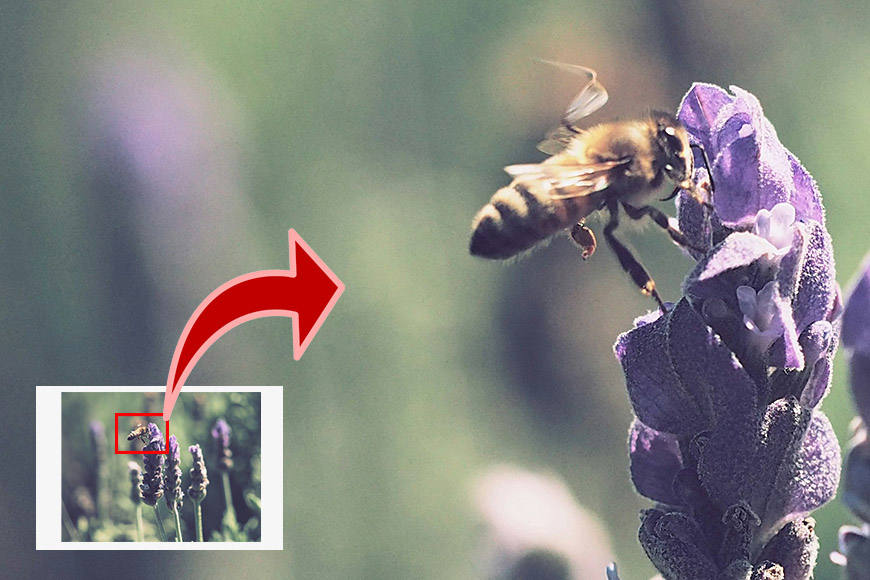
As cameras and phones have increased their capability to take high-resolution images, our need for bigger pictures has also increased.
I remember when the semi-professional EOS digital camera I bought to study photography had 6MP, which seemed huge. Now, nobody would buy that camera.
We’ve come to expect that photos taken with a phone can be printed in poster size and zoomed in so much that we can clearly see the details in a full-body portrait, right down to the eyes.
That’s why many of us often need to enlarge pictures. With AI-powered technology, it’s now possible to upscale photos by up to 1000%.
So, whether you want to rehash an old, low-res photo or crop a specific detail to frame and hang in large format, here are the best AI image enlarger tools I’ve found.
What are the Best AI-Powered Image Upscaling Tools in 2024?
Topaz Gigapixel 7
Credit: www.topazlabs.com
- Purpose-driven
- Up to 6x
- Easy to use
- Face Recovery
- No LR plug-in
- Expensive commercial version
Since Topaz Gigapixel 7 is a purpose-built app, it offers the best tools for image enlargement rather than just being an extra feature in an all-in-one software.
When I used the program for the first time, I got the hang of it in no time. The interface is intuitive, and the software is extremely easy to use.
You can upscale your images up to 6x. However, you can also input the height or width so you’re not constrained to the 2x, 4x, or 6x scale. There’s also a crop tool to change the aspect ratio.
Topaz offers different AI models optimized for various types of images. Hovering over the AI model feature, you’ll see a guide that explains where each model shines. This way, you can choose what’s best for the image you’re enlarging. I prefer to toggle from one to the other and see which one I like best.
Additionally, you can enable different settings at different intensities using sliders. While this software is primarily designed for enlarging images, it also includes useful extras like Denoise and Deblur options.
You can turn on the Auto feature to let the program choose the best settings or adjust them manually.
The program isn’t a full photo editor, so the settings aren’t particularly powerful, but they help with minor issues. Having said this, the Face Recovery setting is as good as and sometimes better than any dedicated software.
Topaz Gigapixel included the Generation 2 Beta in its latest update, which delivers impressive results. You can always opt to use Gen 1 if you’re not getting the best outcome – after all, Gen 2 is still in Beta.
Gigapixel has three preview modes. I really appreciate the split-screen one, but you can also choose to have the before and after versions side by side.
Also included in the latest version is the Gigaprint service. It allows you to send your large-format images to print directly from the software. This is only available in the US, and there’s a waiting list at the moment – hopefully, this service will expand soon.
There’s a tab with the enlargement information at the bottom of the screen, and if I open another picture, it will have a separate tab.
You can use Gigapixel as a stand-alone program, but it’s also available as a plug-in for Photoshop.
Topaz Gigapixel 7 delivers outstanding results and doesn’t require previous photo-editing knowledge. It offers fully automated and manual control tools to fit all the needs of all user levels. That’s why I consider it one of the best AI image enlargers.
Upscayl

- Free
- Universal compatibility
- Batch upscale
- Unlimited cloud storage
- Performance issues after 4x
- Mac Store fee
Upscayl is a free, open-source image enlarger. The software is available for Linux, Mac, and Windows, but there’s a catch for Mac users.
I was very confused the first time I tried to download Upscayl on my MacBook because I went to the download section and chose Mac from the three big buttons – as I believe most people would do intuitively.
This directed me to the App Store, where I was asked to pay for it despite it being free software. After a while, I found in the FAQ section that you can pay on the app store to help support the project, but you can also get it for free from the website.
To do this, click on Alternative Downloads and choose DNG. Then, you’ll be able to download it for free. The software is the same in both versions; you would have more customer support and other perks if you go for the paid version, but it won’t change the quality of the product itself.
Regardless of your operating system or how you downloaded the program, you can still help support the project. Inside the settings tab, you’ll find the Donations button. Please consider doing so if it’s within your means and you find the product valuable.
Now, back to the review. The interface is very intuitive – you immediately know what to do and how. Simply upload your image or enable the Batch Upscale to upload a folder.
Next, select the AI model you want to use. No preview or indication helps you choose the best one – I hope they improve this at some point.
Now, all you can do is run the program with each model and save the results to compare them at the end. As you use it, you’ll probably settle on a favourite – I usually get the best results with General Photo (Ultrasharp).
After that, decide the scale that you want. Notice that enlarging more than 4x could cause performance issues. You can also enable the Double Upscale, which will give you an image upscaled at 16x (this is achieved by running the 4x upscale twice).
You can choose the output image format, resolution, and other things in the Settings tab. Consider that you don’t have other enhancing features like denoise or deblur available – although it applies some of these effects while enlarging your image.
Once the enlargement is done, you can slide the screen splitter to see the before and after versions. On your computer, you’ll find the enhanced image saved as a new file while the original remains untouched.
Another thing I love about Upscayle is that you can use the Cloud version on any computer as it runs on a web browser. Unlike some other upscale software, you get commercial use of your upscaled images.
AVCLabs AI Image Upscaler

- Free trial
- Up to 4x
- Desktop/online
- Enhancing tools
- Multiple languages
This Image Upscaler is part of an AI products suite by AVCLabs. There are two versions – online and desktop. It’s unclear on the website what the differences between them are or whether purchasing one gives you access to the other. Here’s what I could make of it.
If you choose to work online, you must create an account. Once you do this, you’ll receive 15 credits for free so you can try the products. Each action uses a different amount of credits – the amounts aren’t displayed beforehand.
The platform is extremely easy to use. Simply upload one or more files. Then, enable the actions you want to apply to them, such as upscale, denoise enhance, etc.
Once you’re ready, click on Start Processing, and it will do its magic. You’ll be able to export your photos when it’s done. When you finish your free credits, you can buy more credits to use as you go or get a subscription that provides monthly credits.
The other option is to download the desktop version, which I opted for. I didn’t need to register or create any account. Although, you’ll need to do this if you decide to subscribe.
However, it’s nice to be able to use the trial version before giving up your data. You can get a monthly or a yearly subscription. It’s also possible to buy a perpetual license.
The download includes all the products in a package called AVCLabs PhotoPro AI. You can use all of them from the same workspace, but they differ from the ones available in the online version.
You can make selections and use features such as Toning or Colorize. However, talking about the Upscaler, you’ll have the same enlargement choices in both the online and desktop versions. This means that you can upscale up to 4x.
The intuitive interface provides a split-screen feature to see the before and after. I found it slower than other upscalers, but quite acceptable if you’re only working on a single image.
Bulk upscaling only seems to be available in the online version.
inPixio Photo Maximizer Pro

Credit: www.inpixio.com
- Install in up to 5 devices
- Easy to use
- Batch processing
- Enhancement settings
- Expensive membership
- Confusing website and price scheme
When I was looking at inPixio Photo Maximizer, I got quite confused navigating its website because when you click on the Features tab, it displays the features of inPixio Photo Studio.
So, let me clarify that inPixio Photo Studio is a photo editing software, and inPixio Maximizer is a photo enlarger. They are different products that you buy separately.
Also, there’s inPixio Maximizer and inPixio Maximizer Pro, which is the one I recommend. The current offer sets a slight price difference, and the Pro version is a more robust software. You can see the differences in their comparison table.
Please note that you’re not buying the software – you’re getting a yearly subscription. It has a 30-day money-back guarantee.
Once you’ve launched the program, it’s pretty easy to use. You can choose between seven different zoom algorithms to get the best results. It also has features for denoise, crop, sharpening, and film grain.
You can save custom settings to optimize your workflow, plus it supports batch upscaling. It supports over 50 file formats – including raw files. You have the commercial license for the images you enlarge.
I think inPixio Photo Maximizer Pro gives very good results and is one of the best photo enlarger programs. However, it’s pretty expensive compared to its competitors.
Photo Director 365 – AI Image Upscaler
- Free trial
- Part of a robust AI suite
- Easy to use
- Cloud storage
- Overkill if you only need an upscaler
- Complex pricing plans
If you only need an AI image upscaler, Photo Director 365 is a bit expensive compared with other solutions. However, it offers good value for money if you need a complete photo editor or the entire suite.
There are two lifetime licensing options and two subscription plans. You can see what’s included in each of them using the comparison table provided on their website. However, the AI Image Upscaler is available in all of them.
Despite having so many tools, I found the interface to be very user-friendly. You don’t need any previous photo editing knowledge to use the image upscale feature. Generally speaking, it’s very easy to use as it’s highly AI-based.
I find Photo Director 365 to be a great AI photo editor. However, if you’re a casual user who only needs to enlarge a few images, you might be better off with a web-based solution or dedicated software.
ON1 Photo Raw – AI Photo Upscaler
- Up to 1000% upscale
- Customizable tool
- Batch upscale
- Excellent photo editor
- Overkill if used only as an upscaler
I consider ON1 Photo Raw one of the best photo editing programs currently on the market. I’ve written about it in the past, and Shotkit has a full review of it if you’re interested. Now, I’ll just focus on its upscaler.
It’s been a few years since ON1 Photo Raw included AI as an option for upscaling images. However, at the start, it didn’t do a great job with portraits.
Now, it also has face recovery – putting it right up there with any dedicated software.
The Photo Size workspace is very intuitive and gives you multiple options to customize the feature. For example, you can protect specific areas of the picture so they don’t get overly sharp.
It’s also possible to use enlargement presets for printing. You can batch upscale when you export your images and combine this with other settings such as the file format, the metadata, etc.
I highly recommend using ON1 Photo Raw if you have other photo editing needs, as it’s a well-rounded photo editor that also allows tether shooting. However, it would be overkill if you’re simply looking to upscale a few pictures.
Lightroom Super Resolution

- Raw format output
- Preview
- Fast
- Powerful photo editor
Compared to the capabilities of other upscalers I’ve shared in this list, the 2x offered by the Lightroom Super Resolution doesn’t sound like much.
However, if you don’t need a huge enlargement and you’re already an Adobe user, then the upscale feature in Lightroom might come in handy.
This allows you to have a more efficient workflow, as you don’t need to switch to a different program to enlarge your picture. It also prevents you from having to download any further software or pay more subscriptions.
While it may not be enough to make a large format print from an old postcard photo, I often use the Enhance tool in Lightroom if I want to crop into a detail of the picture without it losing resolution.
So, there are cases where the 2x Super Resolution is enough, and the quality of the enlarged picture is ensured.
Another benefit of upscaling in Lightroom is that the image remains in a raw file, creating a new DNG for you to work on.
How Do I Choose the Best AI Image Enlarger?
The best image enlarger is the one that suits your needs and budget. To help you choose which is the best for you, here are some of the features you need to consider.
- Image quality. You need to be satisfied with the quality of the resulting image, as a good image enlarger will preserve fine details and textures. Also, look for a reduction of JPEG artefacts.
- Magnification level. As you can see from the list, some upscalers can make your images twice as big while others go up to 1000%. Consider how much you need to enlarge your picture before settling on the software.
- Speed/performance. While the speed and performance of the software also depend on how powerful your computer is, you should find one that’s as fast and efficient as your equipment supports.
- File support. Another important thing to consider when choosing an image enlarger software is the type of files it supports. You should also check what image formats are possible when you export your photos.
- Extra features. When choosing the best image upscaler, look at its extra features, such as bulk processing, face recovery, denoise, etc.
- Price and plans. The cost of AI image enlargers isn’t just about the price. While one software may be cheaper than another, it might not give you the same quality – so look at the value for money. You should also consider the licensing, whether you can cancel your subscription anytime, and other factors.
Frequently Asked Questions about AI-Powered Image Upscaling
Do AI image enlargers improve my photo?
By definition, enlarging or upscaling an image only means increasing its size. However, many AI image enlargers include enhancing features such as Denoise, Face Recovery, etc. As a result, your image may improve quality after the enlargement.
Is it better to use an online AI photo enlarger or a desktop one?
Both desktop and online image enlargers have pros and cons. If you opt to work online, please review the privacy offered by the website to ensure your images won’t be misused.
If you prefer a desktop image enlarger, make sure you have enough space on your computer and that the system requirements will handle the program.
Whichever version you choose, consider the points stated in the previous section to select the best AI image enlarger for you.
Is there a free AI image enlarger?
Yes, you can use several AI image enlargers for free – most of them web-based. However, some desktop software like Uscayl is also free, or you can look for ones that offer a free trial.
Credit : Source Post



